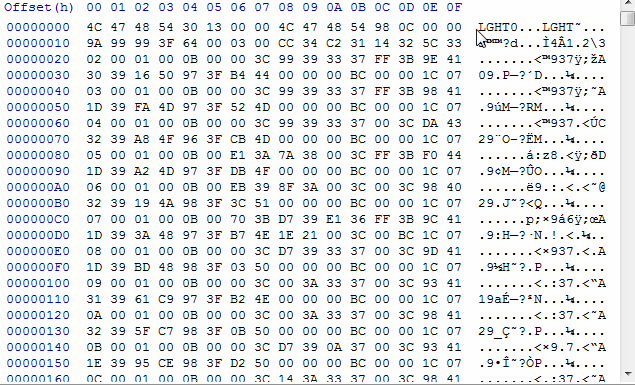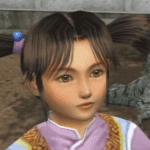This is a tutorial on how to remove the area collision data of any area of Shenmue, or, how to swap that data between two areas.
Video demonstration (of the collision removal):
Steps:
- Open with a hex-editor the MAPINFO.BIN file of the area you want. In our case, we will work with the file of Dobuita, found in folder "SCENE/0X/D000" (0X = 01 or 02 or 03 ...).
- Search (CTRL+F) for "COLS" and find the first reference. Start highlighting from COLS and go all the way down ...

- ... until you find the first reference of "REGD". Stop exactly before REGD (that is not select any part from REGD or after it).

- ... With all these lines being highlighted, press the Delete (DEL) button in your keyboard.
- Save the modified file. [Proceed to the necessary steps to create a self-bootable image file.]
About Swapping the clipping information between two MAPINFO.BIN files of two different areas:
- The only difference from the above steps, is to not Delete the highlighted part of the file, but Cut (CTRL+X) it and move it to the other file that you want to swap the clipping information with.
- That means you have to replace the "COLS ... (until before REGD)" lines of the one file, with the "COLS ... (until before REGD)" lines of the other file.
===
Things to improve/fix:
- Programmable camera movements and angles of a specific area has been removed. That is, for example, when you go to a parking lot to practice or to a vending machine to buy a drink, you will not see the usual camera movements and angles. FIXED!
- Wrap points has been removed. You will not be able to enter another area (unless, for example, if you open the door to enter the Hazuki Residence), or enter the Tomato Convenience Store, the You Arcade et cetera. FIXED!
- The vertical collision data is also removed, thus gravity is off and, in areas like Yamanose, the height of the player (Ryo) is not consistent with the height of the ground. FIXED!
- You can still not pass through some objects/models, like: humans, bikes, shutters (when the shops close) et cetera.